- 1 Getting Started
- 2 Making your Game
- 3 Exporting your Game
Content
Use Content to tell Templative what to put in the Art when commanded by the Art Recipes files.
Every singular piece of your board game is made up of concentric layers of content.
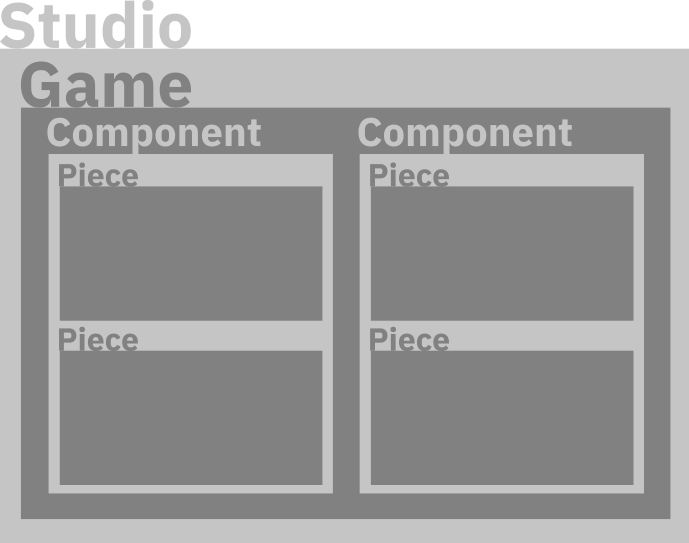
How content inheritance works
For instance, one of your cards might be called "Orc Warrior", but it might get it's red faction color from the "Orcs" component (the deck) it is a part of, while the "Orcs vs Humans" game title and the "Orc Stans Ltd" studio name in the bottom right would be from the game and studio content files respectively.
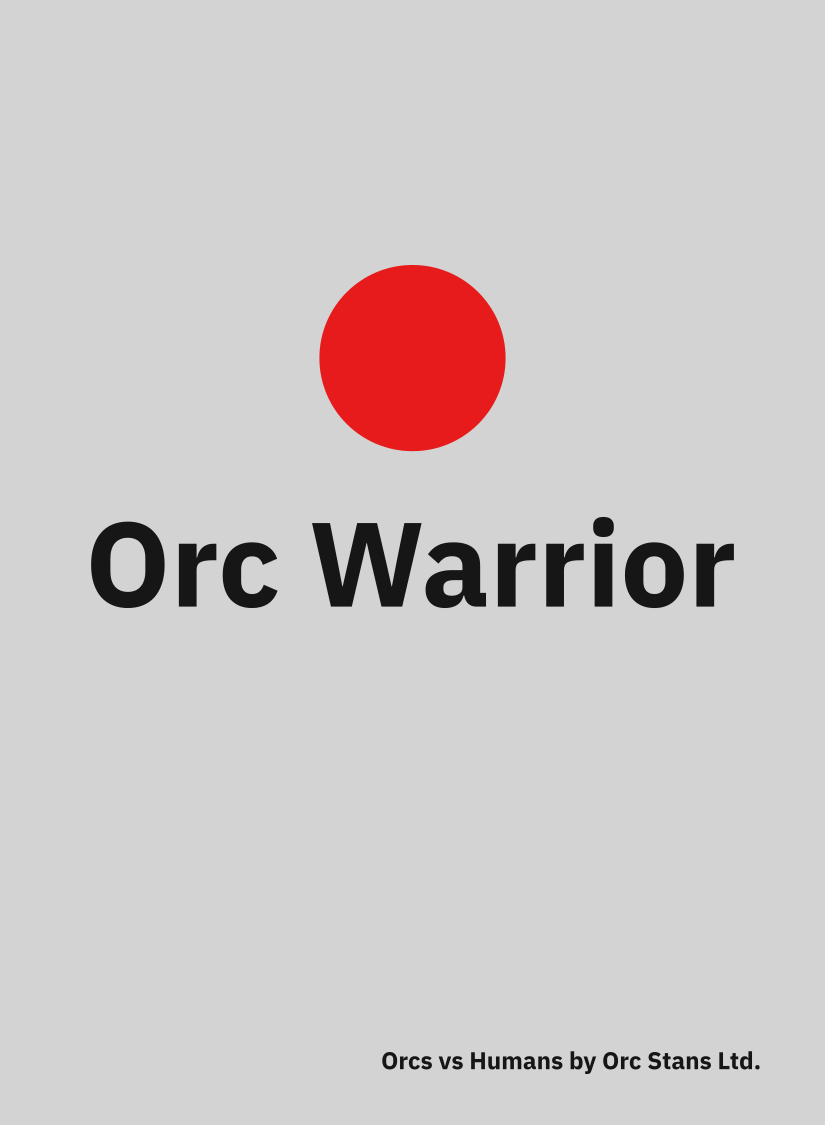
Example card showing different layers of content
When defining content for my game, rather than writing "red factionColor" in each piece's content, we instead define factionColor in the component content. Similarly, content that is common among all components goes in the game or studio content.
Consider the editing process and example at the bottom.
Editing Content
Add and update fields in each of the Content files to make them available to the Art Recipes commands to update Art with.
The studio and content files are accessible from the file explorer and edit compositions view.
Studio Content:
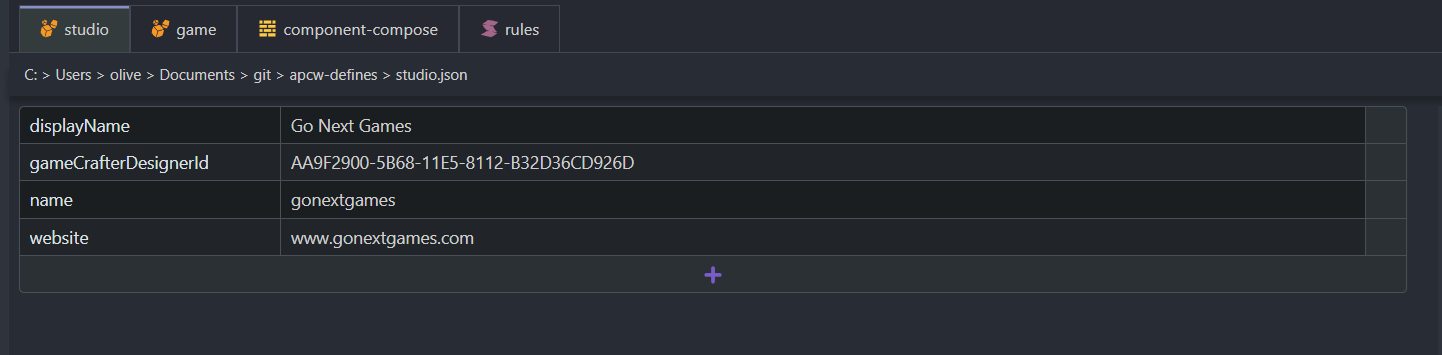
Studio-level content configuration
Game Content:
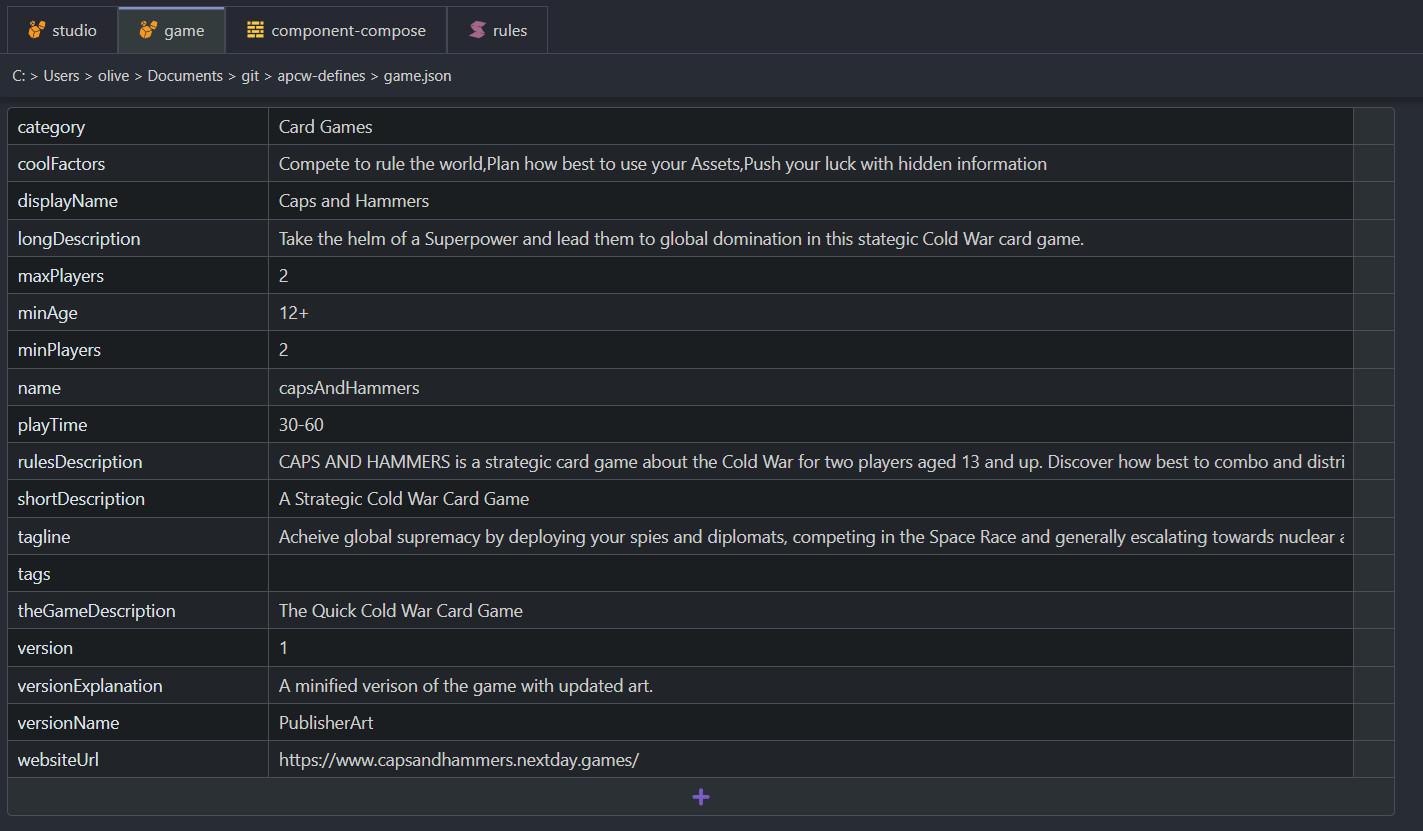
Game-level content configuration
Each component you create gets it's own component content file in the Component Content directory.
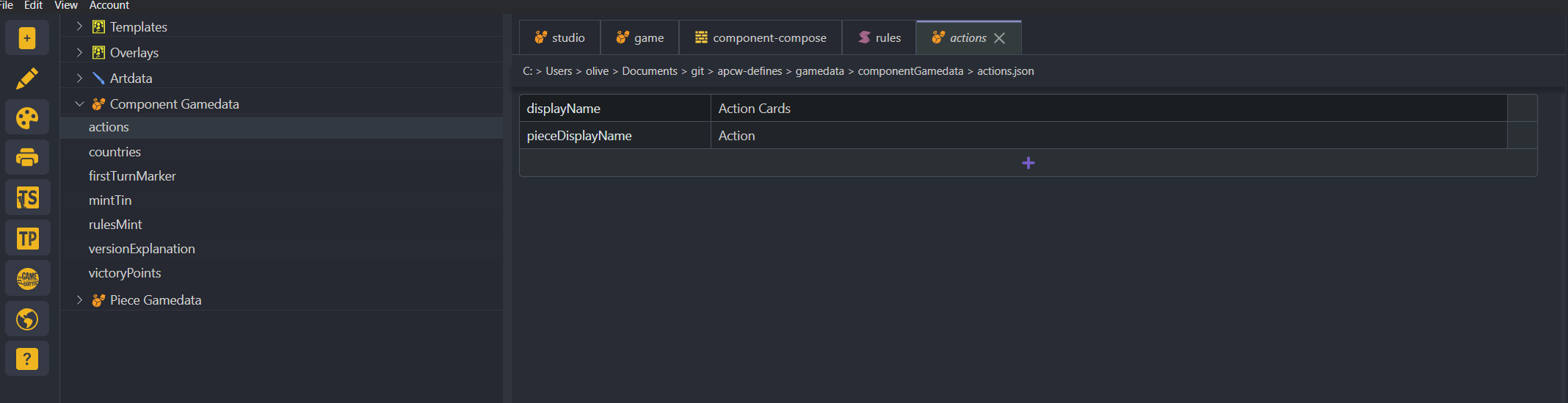
Component-level content configuration
Each component you create gets it's own piece content file in the Piece Content directory. This file contains the data of multiple pieces.
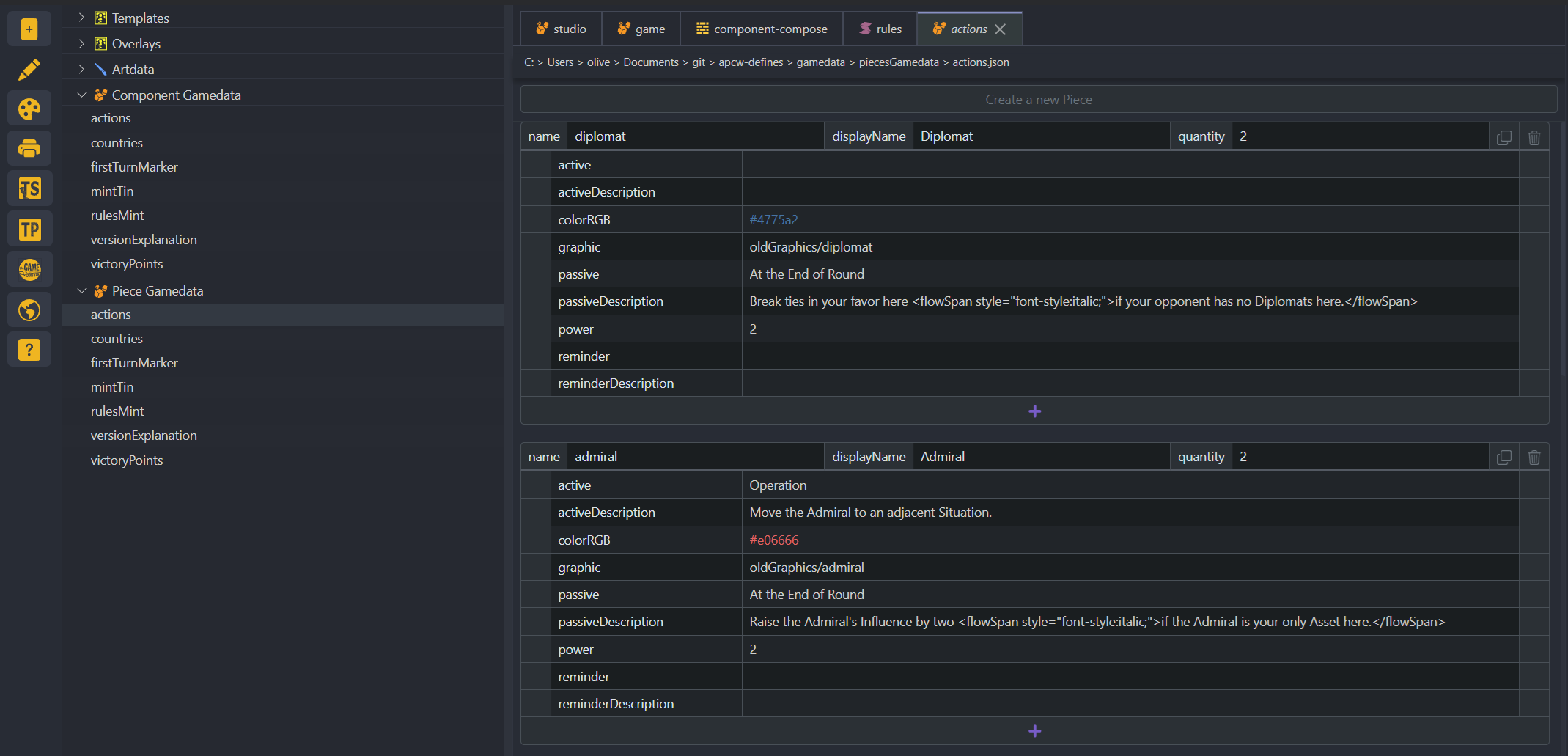
Piece-level content configuration
When editing a specific piece, give it a name, for filenames, a displayName, for when a pretty name of the piece is given, a quantity, and any number of fields.

Individual piece content editor
Delete a piece with the trash can. Duplicate it with the overlapping pages icon. Add a field to all peices in the file with the + button at the bottom of a piece. Delete a field from all pieces by clicking the trash can on the line of that field. Add a new piece by clicking Create a New Piece at the top.
Lock a field so that you only see that one field for all pieces using the lock icon.
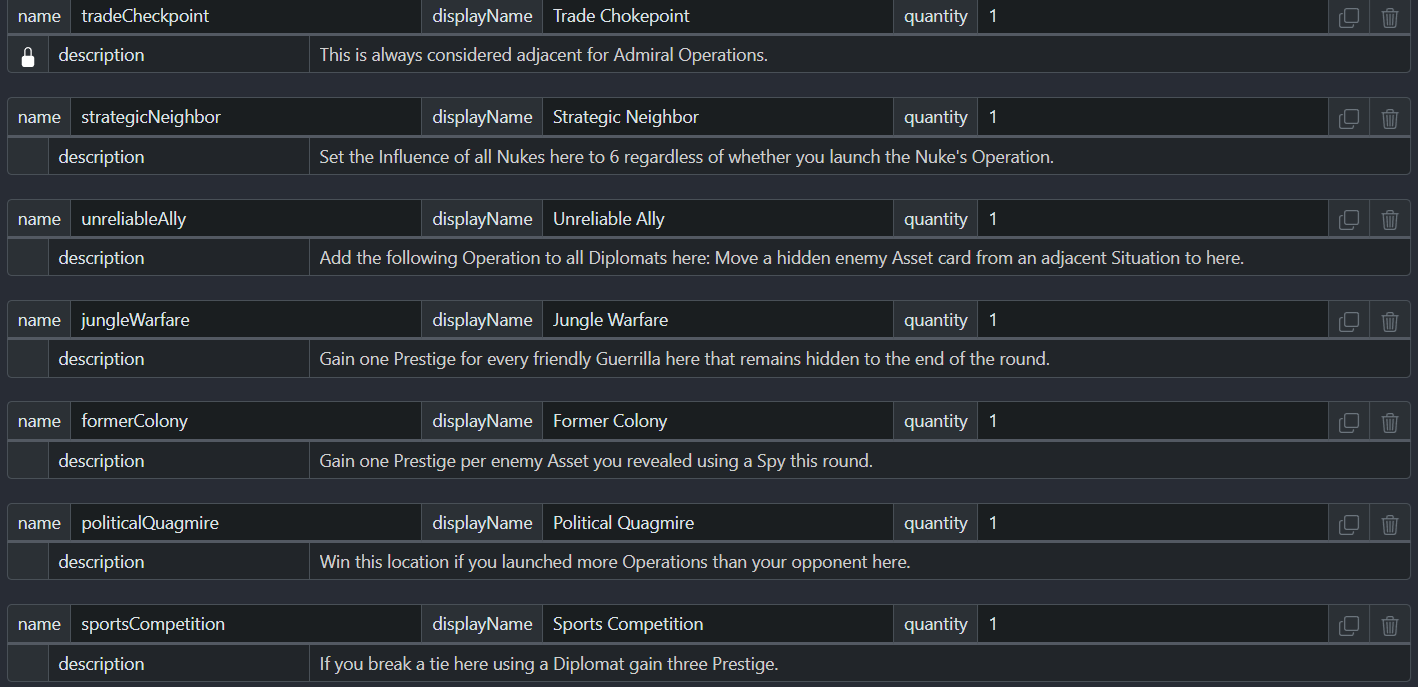
Field locking interface for focused editing
This is useful for when your pieces get large and unwieldy.
An Example of Using Content
This Victory Points art recipes file replaces every instead of {value} found in the art file with the Piece's value.
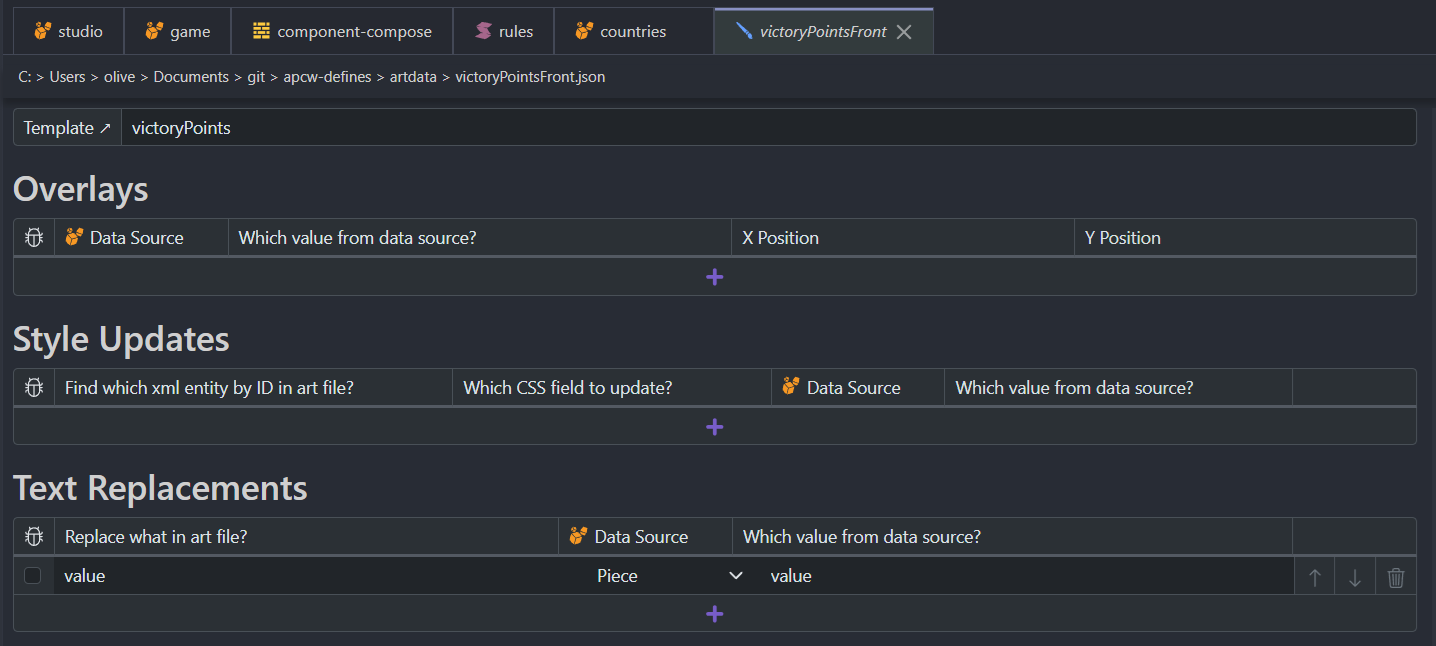
Content piping configuration example
In my case, I had three Victory Point chits with values of 1, 5, 10 respectively.
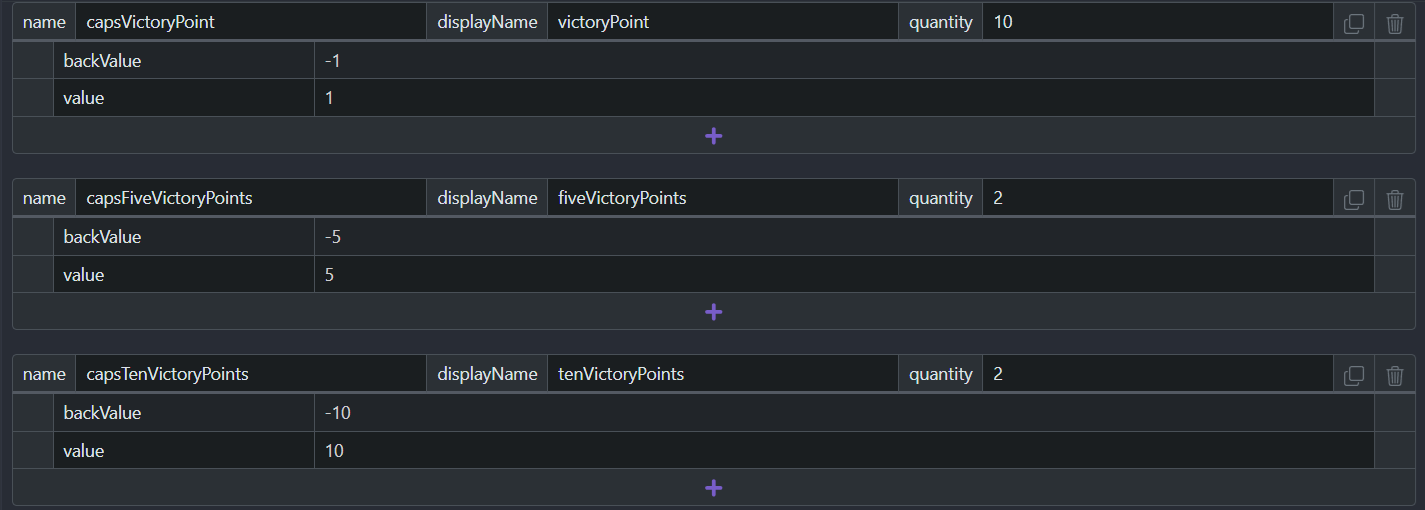
Victory Points content configuration
Resulting in...
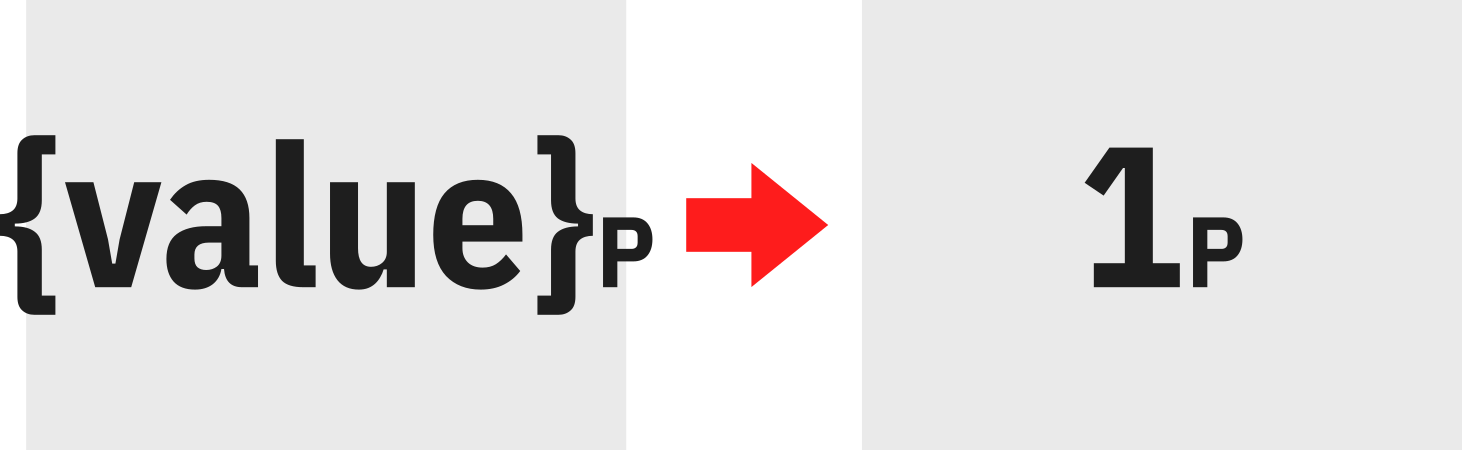
Final rendered Victory Points
Didn't get your question answered? Consider posting your question in the Templative Discord in the #troubleshooting chat.